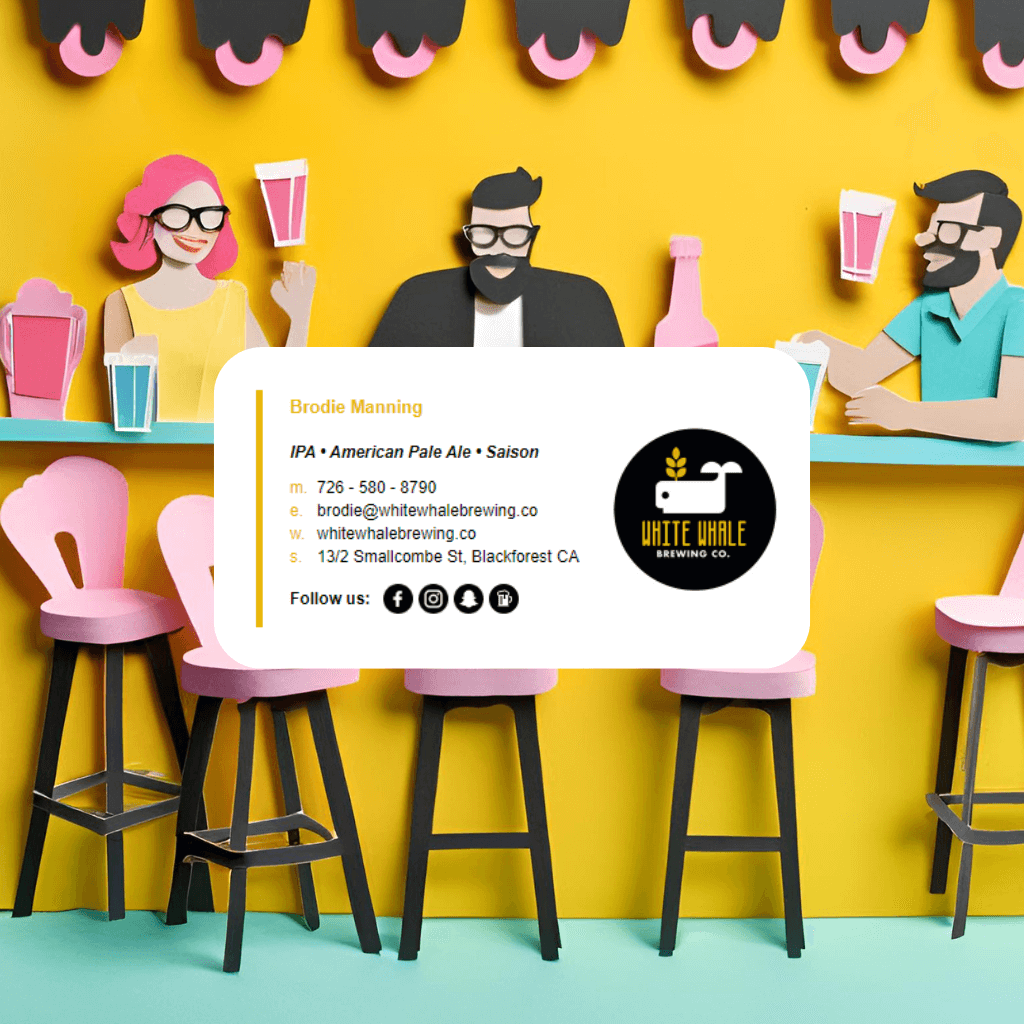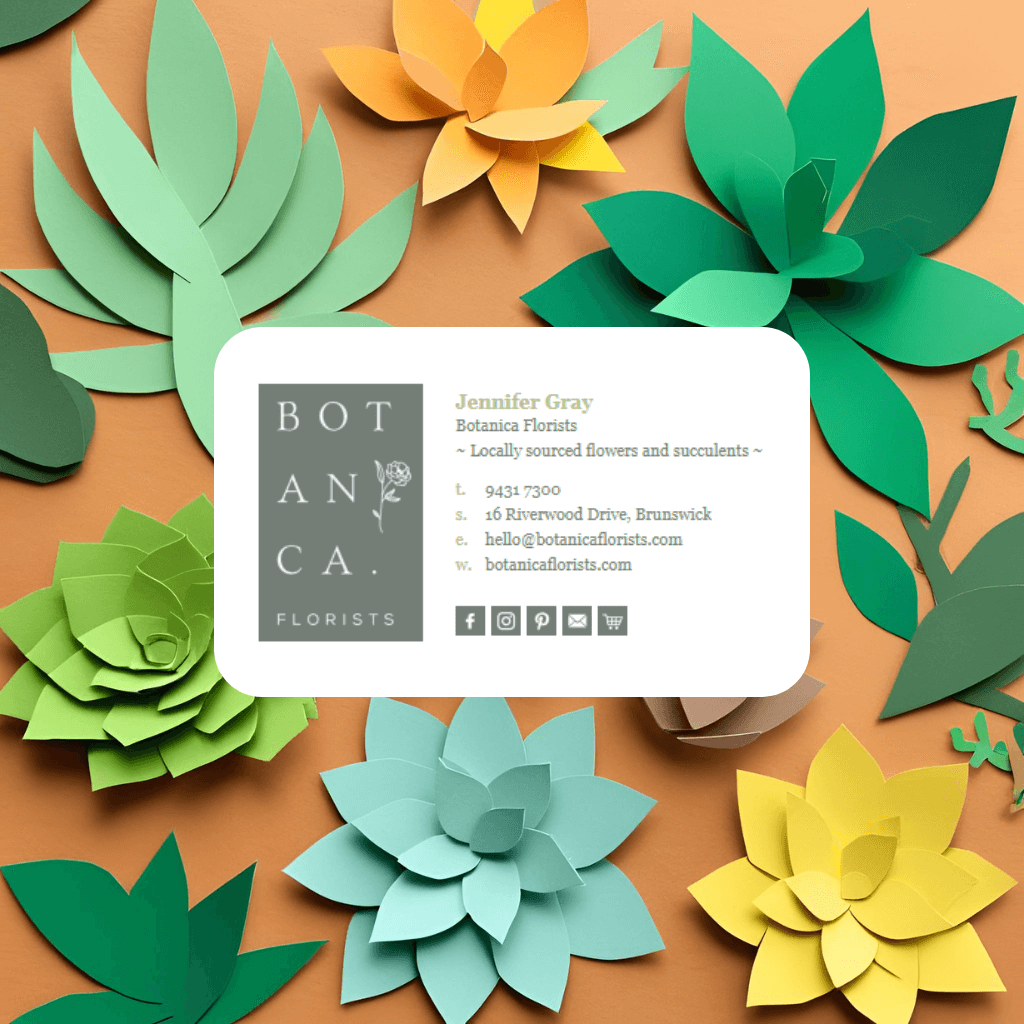How to Add an Animated GIF to Your Gmail Signature
- Prepare the GIF:
- Optimize the GIF for email use by keeping its file size small (under 200 KB, if possible).
- Ensure the dimensions are appropriate (e.g., 100-300 px wide) to avoid overwhelming the signature.
- Host the GIF Online:
- Upload the GIF to a reliable image hosting platform (e.g., Imgur, your website, or Google Drive with public sharing enabled).
- Insert the GIF into Gmail:
- Open Gmail, go to Settings > See all settings > Signature.
- Click the image icon in the signature editor and use the Web Address (URL) option to insert the hosted GIF link.
- Alternatively, drag and drop the GIF directly into the signature editor.
- Save Changes:
- Scroll to the bottom of the settings page and click Save Changes.
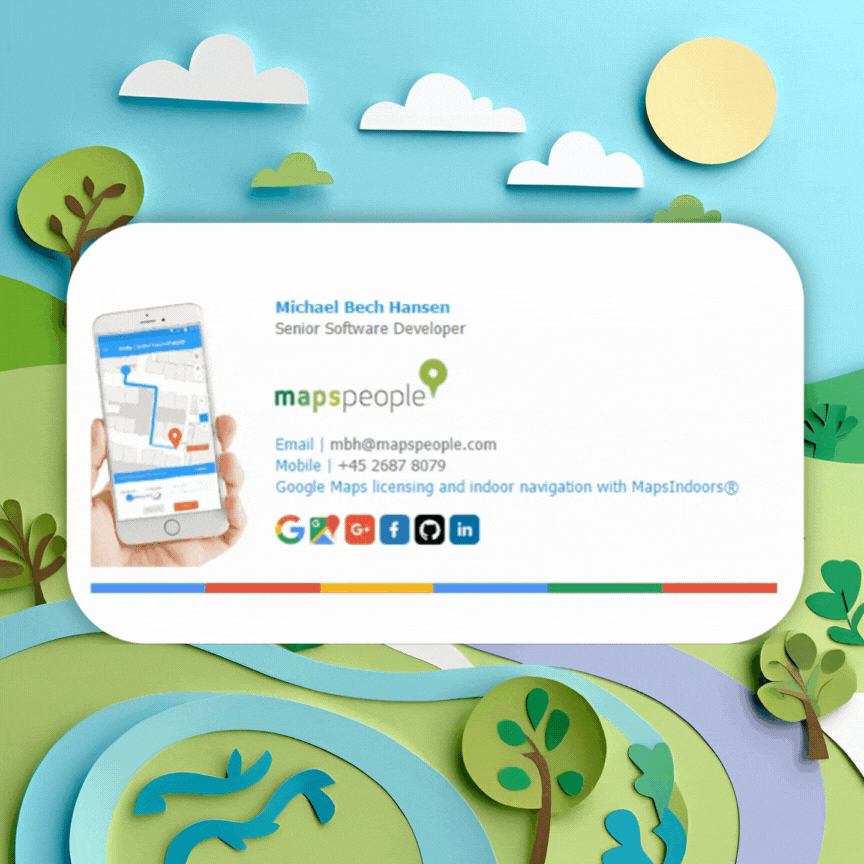
Will the GIF Work Across All Email Clients?
Email Clients That Support Animated GIFs
- Gmail: Fully supports animated GIFs.
- Apple Mail: Supports GIF animations.
- Outlook for Mac and Outlook Web: Support GIFs.
- Yahoo Mail: Supports GIFs.
- Most Mobile Email Clients: Modern mobile clients (iOS and Android) typically display GIFs correctly.