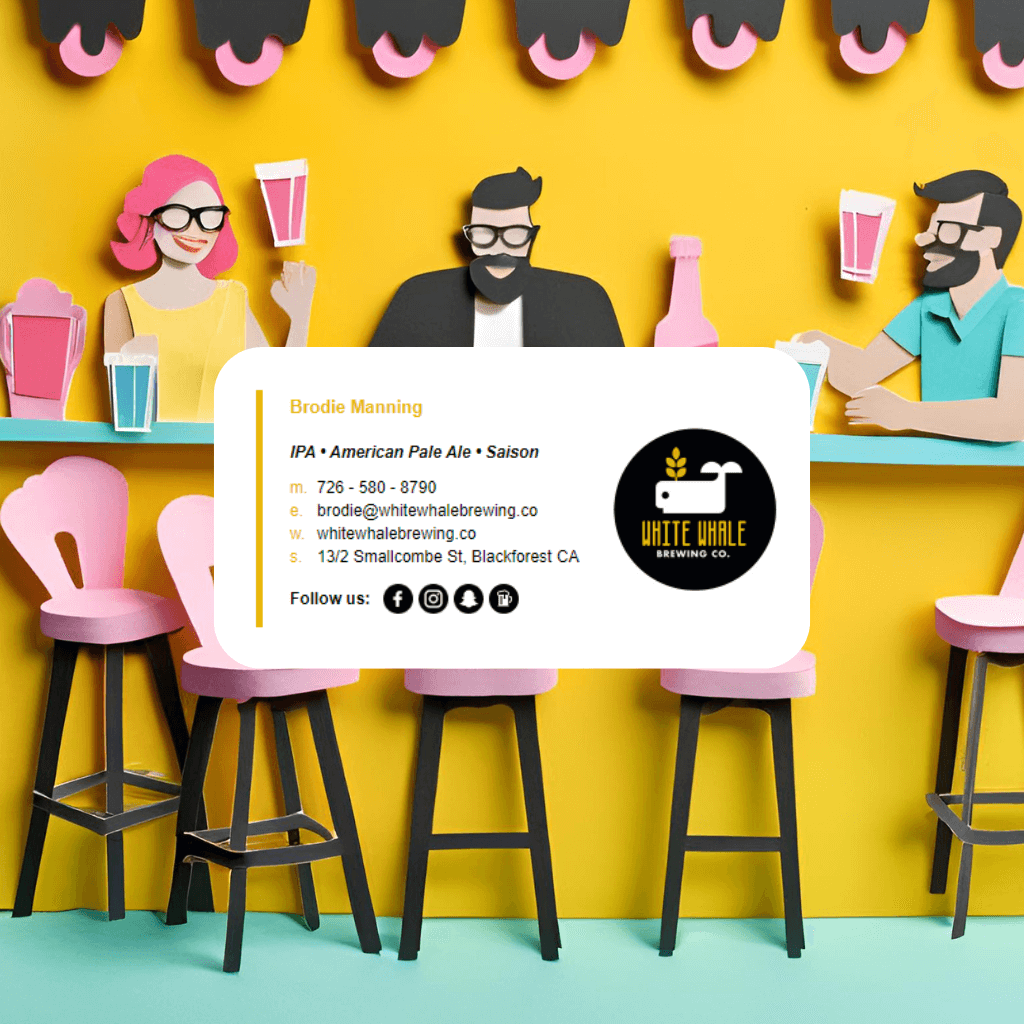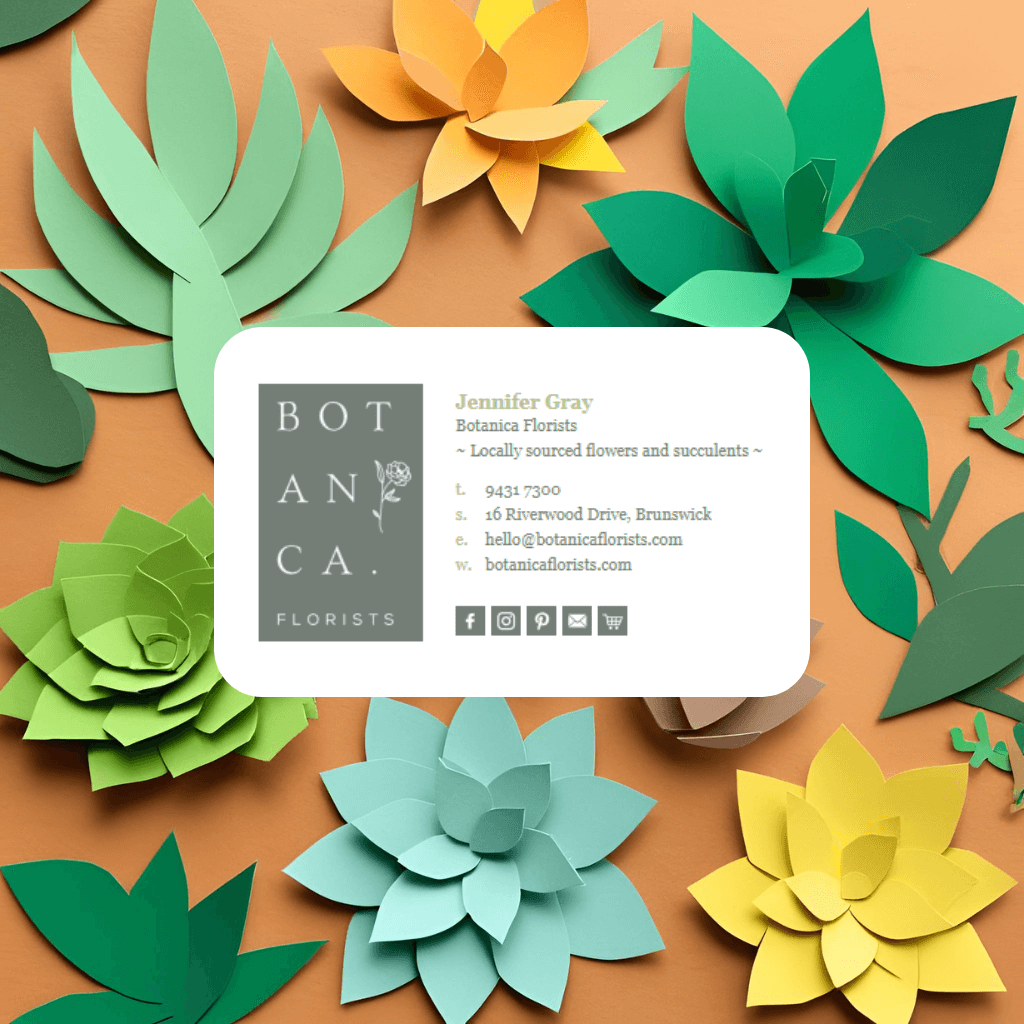As an eBay seller, your email signature is not just a place to sign off, it’s a valuable opportunity to promote your eBay store, increase traffic, and boost sales. One of the most effective ways to do this is by including eBay icons and links in your email signature. This can help raise awareness of your eBay presence and encourage recipients to check out your products with just one click.
What is Ebay?
Ebay is a website that allows users to buy and sell items on their Marketplace. Sellers can choose to sell items by either Buy It Now, where Buyers paid an agreed price or Auction, where Buyers can bid for items and try to get it for a lower price.
Why add an Ebay icon in your email signature?
Adding social media icons, like Ebay, to your email signature, to showcase your social media and online profile pages, help direct your customers and clients to the right ways to contact you or find out more about you online.
How do I add an Ebay icon to my email signature?
Adding an eBay icon to your email signature is a great way to promote your eBay store, encourage customers to check out your listings, or highlight your eBay profile. Here’s a step-by-step guide on how to do this:
1. Download the eBay Icon
Before adding the eBay icon to your email signature, you’ll need to find and download an appropriate eBay logo or icon.
- Option 1: Official eBay Icon
You can add the official eBay logo from their website, or if they offer any downloadable brand assets.- Make sure to use the official eBay logo to adhere to branding guidelines and avoid any copyright issues.
- If you can’t find the official logo, you can use a simplified version that is easy to recognize, like a small eBay icon or an eBay "storefront" image. These should be PNG images with a transparent background.
- Option 2: Search for a PNG Image
If you don’t want to use eBay’s official brand assets, you can search for a clean and simple eBay icon that is appropriate for email use (just make sure it’s legible and the correct size).
Look for icons that are around 32x32px or 64x64px for a nice balance of visibility and file size. - Use our free email signature icon generator to using Font-Awesome's free brand icons.
2. Host the Icon Image
To ensure the eBay icon displays correctly in your email signature, you need to host the image online.
- Option 1: Host on Your Server
If you have your own website or server, you can upload the eBay icon image there and use the URL to link it in your email signature. - Option 2: Use an Image Hosting Platform
If you don't have a server, use a reliable image hosting service such as:- Imgur
- Dropbox
- Google Drive (ensure the image is publicly accessible)
Make sure that the image is publicly accessible (no restrictions), and keep the file size small to avoid slowing down your email load times.
3. Add the eBay Icon to Your Email Signature
Here’s how to add the eBay icon to your email signature using HTML. The process involves inserting an <img> tag inside an anchor <a> tag, which will make the icon clickable and direct people to your eBay page.
Example HTML Code:
<!-- Your email signature content -->
<p>Best regards,</p>
<p>John Doe<br>
CEO | Company Name<br>
Phone: (123) 456-7890<br>
Email: johndoe@company.com<br>
Website: <a href="https://www.companywebsite.com">www.companywebsite.com</a></p>
<!-- eBay Icon with Link -->
<p>Check out my eBay store:</p>
<a href="https://www.ebay.com/usr/your-ebay-username" target="_blank">
<img src="https://www.example.com/path-to-your-ebay-icon.png" alt="eBay" style="width: 32px; height: 32px; border: none;">
</a>
Explanation of the Code:
- The
<a>tag contains the link to your eBay store or profile. Replace"https://www.ebay.com/usr/your-ebay-username"with the actual URL of your eBay store or eBay profile page. - The
<img>tag inserts the eBay icon and defines the image source URL (src). Replace"https://www.example.com/path-to-your-ebay-icon.png"with the URL of your hosted eBay icon. - The
style="width: 32px; height: 32px; border: none;"ensures the icon is displayed at a consistent size and removes any borders around the image. - The
alt="eBay"attribute provides an alternative text for accessibility and if the image fails to load.
4. Test Your Email Signature
Once you’ve updated your email signature, it's important to test it before sending it to your contacts. Send test emails to yourself and to different email clients (Gmail, Outlook, Yahoo, etc.) to ensure that:
- The eBay icon appears as expected.
- The icon is clickable and links to your eBay page.
- The signature looks professional and properly aligned in the email.
5. Best Practices for eBay Icon in Email Signature
Here are a few additional tips to ensure your email signature looks polished and professional:
- Keep the Icon Size Consistent: Use a small, consistent icon size, typically 32x32px or 64x64px. This ensures that the icon doesn't overpower the content of your signature.
- Use a Transparent PNG: A transparent PNG ensures that the icon blends well with any background color in your email signature. Avoid using icons with a colored or white background unless it fits with your signature design.
- Avoid Overcrowding: Keep your email signature clean and simple. If you include the eBay icon, ensure that it doesn’t overcrowd the other signature elements like contact information and branding.
- Test Mobile Devices: Test your signature on mobile devices to ensure the icon appears correctly on smaller screens. Ensure the layout remains neat and legible.
- Link to Your Store or Profile: Ensure the link in the
<a>tag directs to your eBay store or eBay profile page where customers can browse your items or leave reviews. - Alt Text for Accessibility: Include a clear and concise
alttext description, such asalt="eBay Store", to improve accessibility for users with screen readers or if the image fails to load.
Example Full Email Signature with eBay Icon:
<p>Best regards,</p>
<p>John Doe<br>
CEO | Company Name<br>
Phone: (123) 456-7890<br>
Email: johndoe@company.com<br>
Website: <a href="https://www.companywebsite.com">www.companywebsite.com</a></p>
<p>Check out my eBay store:</p>
<a href="https://www.ebay.com/usr/your-ebay-username" target="_blank">
<img src="https://www.example.com/path-to-your-ebay-icon.png" alt="eBay" style="width: 32px; height: 32px; border: none;">
</a>
Conclusion
Adding an eBay icon to your email signature is a great way to promote your eBay store or profile and encourage customer engagement. By following these steps and using a properly sized, transparent image with a clickable link, you’ll ensure your email signature is both functional and visually appealing.
Always test your signature to confirm that the icon appears correctly, and that the link works as expected. This will help you create a professional and branded email signature that directs customers to your eBay page with ease.
How to add an Ebay icon, button or link to your email signature with Email Signature Rescue
Login to your Email Signature Rescue account and create your HTML email signature
- Go to the Links tab in the Online Editor and choose from over 100,000 professionally designed social media icons, including lots of different Ebay icons in a range of colors and styles to match your business branding.
- Your Ebay icon will now be added to your list of icons. You can sort them in the order you like with other social icons and add your link to your Ebay store.
- When you've finished creating your email signature, simply install your signature with your new Ebay icon in over 45 email clients following our easy guides.
Using our Email Signature Rescue software is the easiest way to add an Ebay icon to your email signature. Just choose your Ebay icon to match your business branding, add your link and away you go.
Not Just Ebay, Add Over 100,000 Social Media Icons
Don't just add an Ebay icon, add all your social media icons by using Email Signature Rescue software. Choose from 90+ social media and software icons:
- 4 different styles (round solid, round outline, square and rounded square)
- 11 sizes
- Over 30 colors to choose from
- Or generate and upload custom icons