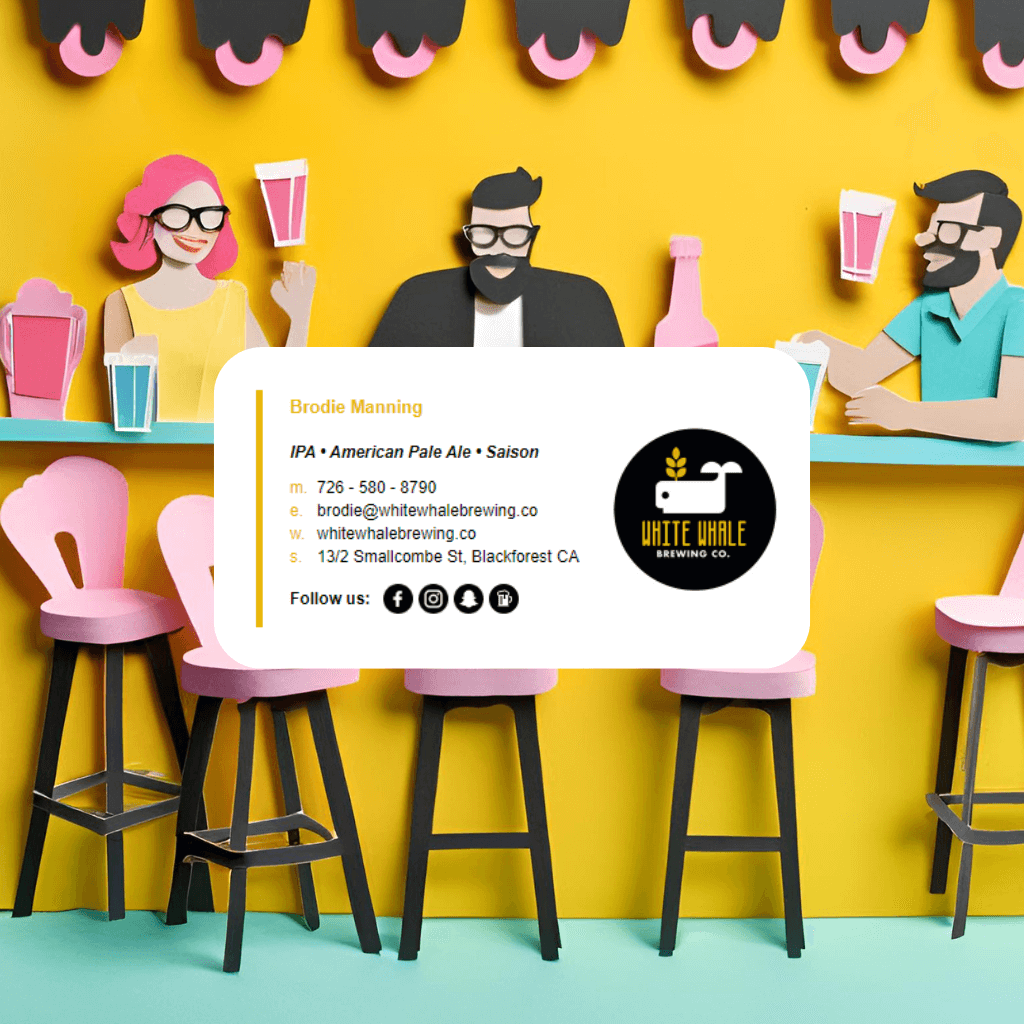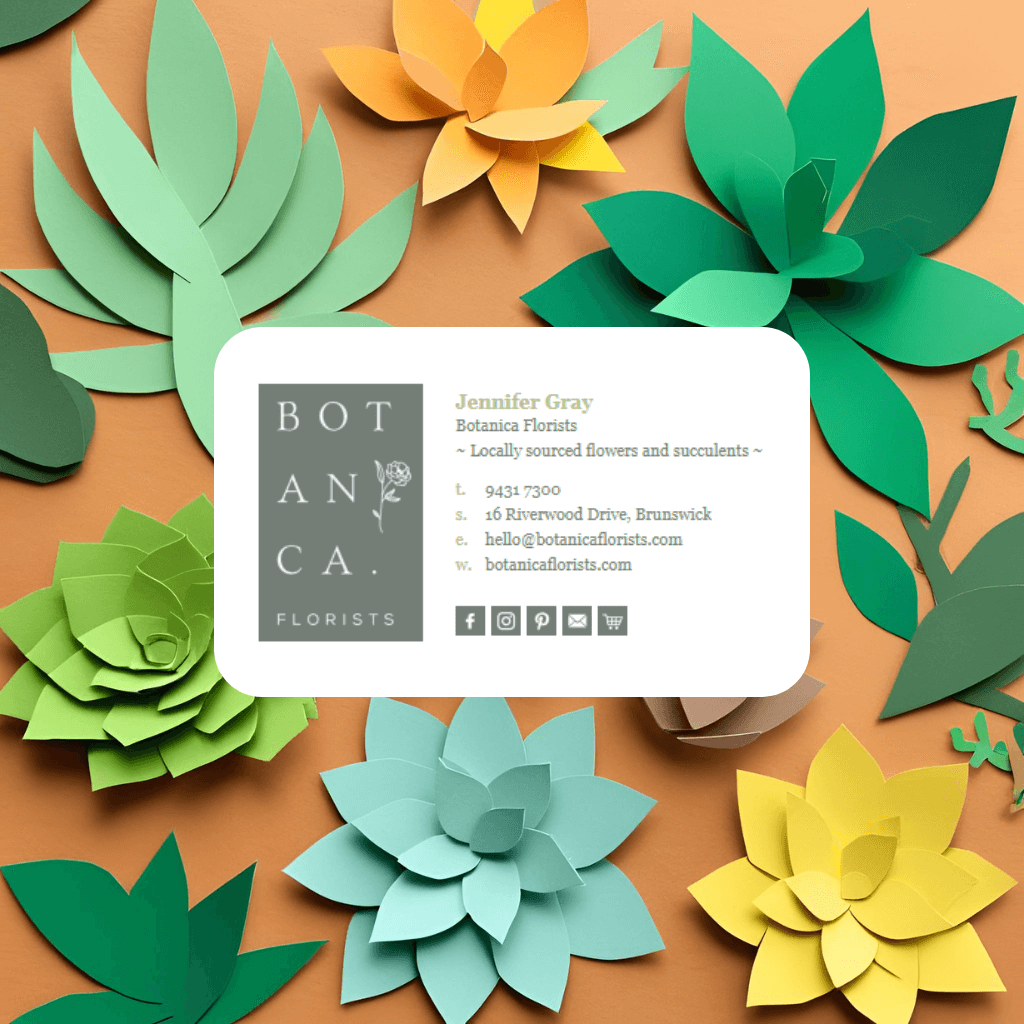Step-by-Step Guide
1. Choose a Scheduling Tool
Use a scheduling tool to generate your calendar link. Popular options include:
- Google Calendar (Appointments feature)
- Calendly (free and premium plans)
- Microsoft Bookings
- Zoho Bookings
2. Generate Your Scheduling Link
Each tool provides a unique link:
- Google Calendar:
- Set up an appointment schedule:
- Open Google Calendar.
- Click Create > Appointment schedule.
- Define your availability and save.
- Copy the public appointment link.
- Set up an appointment schedule:
- Calendly:
- Create a Calendly account.
- Define your availability and preferences.
- Copy your personal scheduling link (e.g.,
https://calendly.com/yourname).