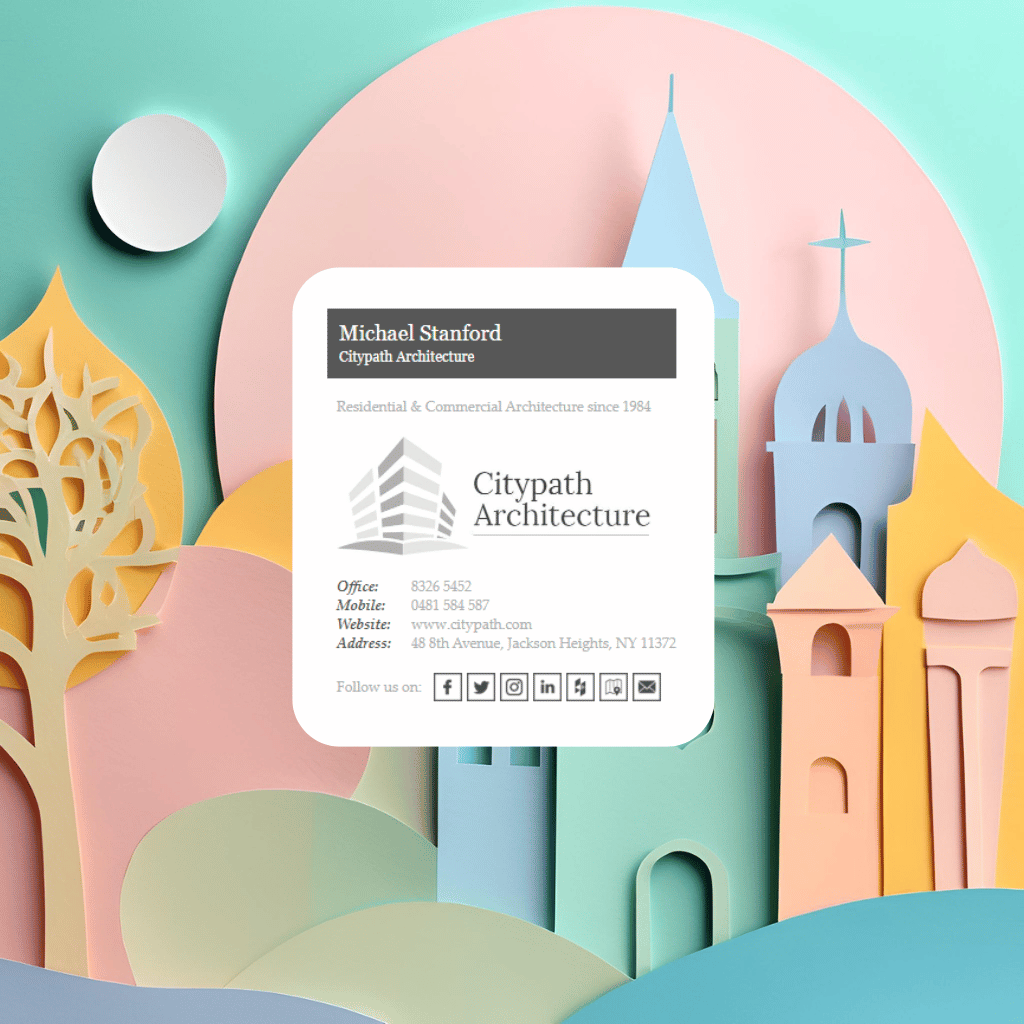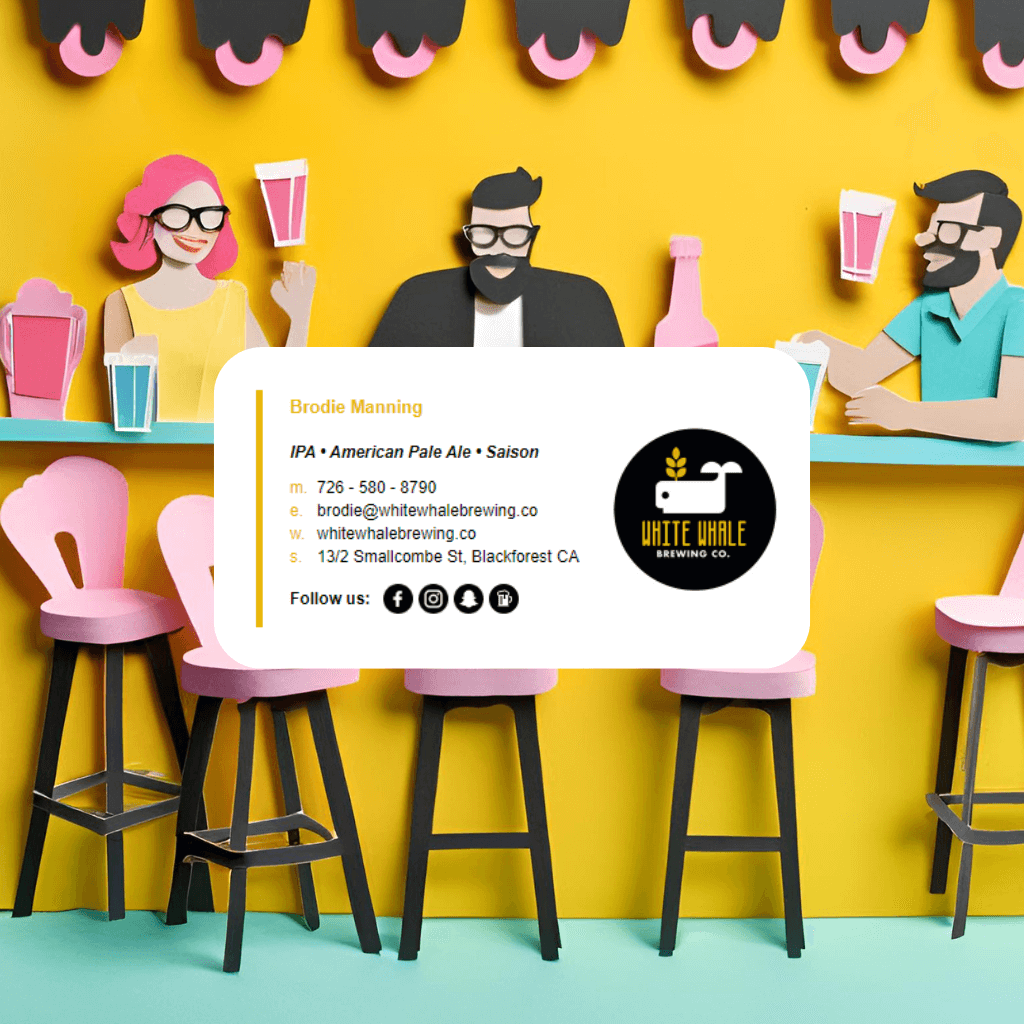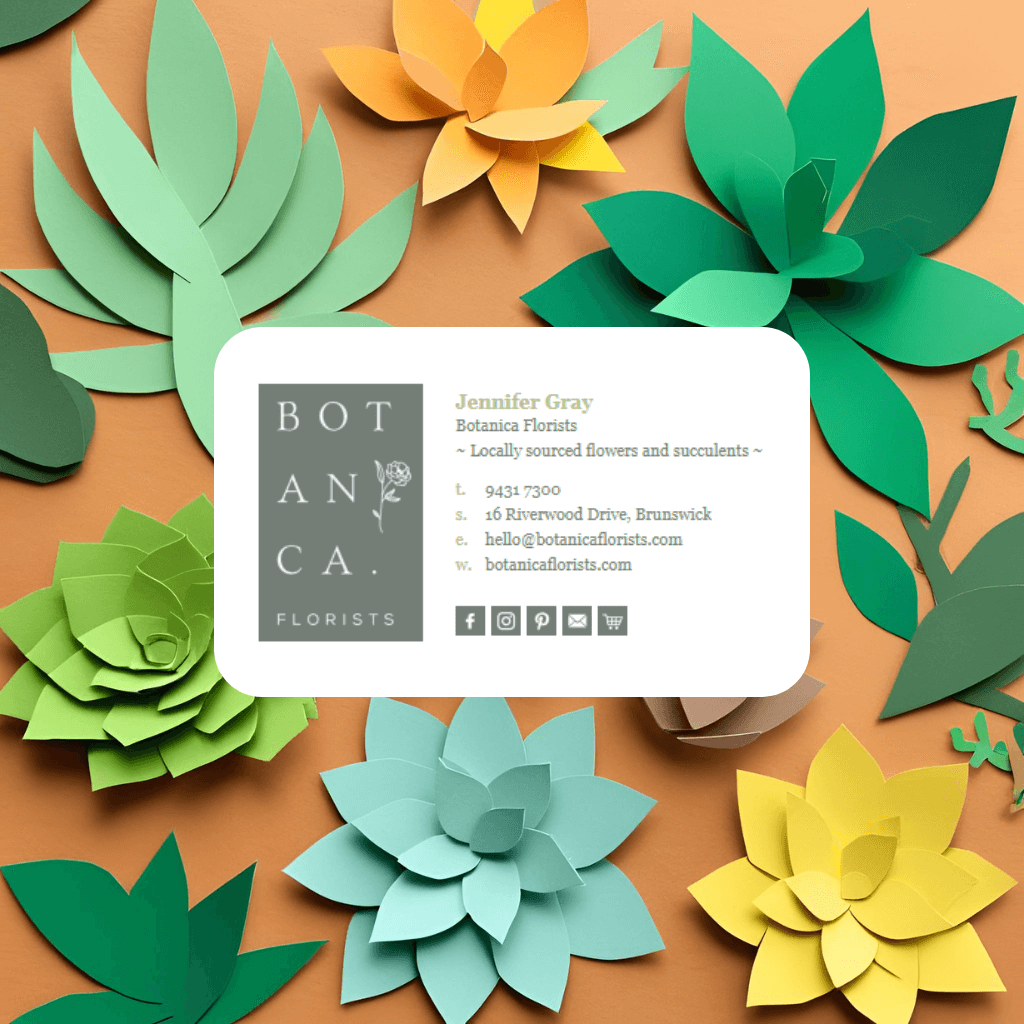Key Takeaways
- Time Required: 5-10 minutes for installation
- Platform Support: macOS Mail app and iOS Mail app
- AI Compatibility: Works with signatures from all major AI tools (ChatGPT, Claude, Perplexity, Grok)
- Sync Feature: Signatures automatically sync across all Apple devices via iCloud
- Special Note: Apple Mail has unique HTML handling that may require signature adjustments
Should You Use AI-Generated Signatures or Professional Templates?
While AI tools like ChatGPT, Claude, Perplexity, and Grok can create signatures, Apple Mail users face unique challenges:
Risks of AI-Generated Apple Mail Signatures:
- macOS/iOS compatibility issues - AI signatures often render differently between devices
- WebKit rendering problems - AI tools don't account for Apple's specific HTML processing
- iCloud sync failures - Complex AI signatures may not sync properly across devices
- Mobile optimization gaps - AI signatures frequently break on iPhone/iPad
- Font substitution issues - AI tools use fonts not available on Apple systems
Why Email Signature Rescue is the Better Choice for Apple Users:Since 2013, Email Signature Rescue has been the trusted solution for thousands of businesses, offering Apple-specific benefits:
- macOS App with automatic signature installation and updates
- Safari Extension for seamless web-based signature injection
- Apple Mail optimization - templates tested across macOS, iOS, and iPadOS
- iCloud sync compatibility - signatures designed to sync flawlessly across all Apple devices
- WebKit-optimized rendering ensures consistent display across all Apple platforms
- Professional support from email signature experts with over 10 years of experience
- No HTML knowledge required - visual editor works perfectly for Mac users
How Does Email Signature Rescue Excel with Apple Mail?
Apple-Specific Features:
- macOS App automatically installs and updates signatures with Signature Keys
- Safari Extension injects signatures directly into webmail (including iCloud Mail)
- Multi-device ensures signatures work identically on Mac, iPhone, and iPad
- WebKit optimization guarantees perfect rendering in Apple Mail's engine
- Font compatibility uses Apple system fonts for consistent display
Professional Apple Mail Templates: Rather than struggling with AI-generated code that may break across Apple devices, Email Signature Rescue provides Apple-optimized templates that are:
- Pre-tested across macOS Mail, iOS Mail, and iPadOS Mail
- Designed for WebKit's specific HTML rendering requirements
- Optimized for iCloud synchronization
- Compatible with Apple's security and privacy settings
- Automatically sized for perfect mobile display
Automatic Installation & Updates:Unlike manual AI signature installation, Email Signature Rescue offers:
- One-click installation via macOS app with Signature Key
- Automatic updates when you change signatures in the Dashboard
- Cross-device synchronization without manual intervention
- Professional image hosting that works across all Apple devices
Manual Installation: If You're Using AI-Generated Signatures
If you choose to proceed with an AI-generated signature despite the compatibility risks, here's the manual process:
Step 1: Where Are Mail Preferences Located?
- Open the Mail app on your Mac
- In the menu bar, click Mail > Preferences (or Settings in macOS Ventura+)
- Click the Signatures tab at the top
- You'll see a three-column layout: accounts, signatures, and editor
Step 2: How Do I Create a New Signature?
- In the middle column, click the + button to add a new signature
- Name your signature (e.g., "AI Professional Signature")
- The signature editor appears in the right column
Step 3: What's the Best Way to Add My AI HTML Code?
Apple Mail's signature editor is rich text-based, so you have two methods:
Method 1: Visual Paste (Recommended)
- Open your AI-generated HTML signature in a web browser
- Copy the rendered signature (what you see on screen)
- Paste directly into Apple Mail's signature editor
- Apple Mail will convert and preserve most formatting
Method 2: Direct HTML Editing
- Create a basic signature first with any text
- Close Mail Preferences
- Navigate to
~/Library/Mail/V10/MailData/Signatures/(path may vary by macOS version) - Find your signature file (has a random name with .mailsignature extension)
- Open it in a text editor and replace the content with your AI HTML code
For detailed visual instructions with screenshots, check out Email Signature Rescue's comprehensive macOS Mail guide.
Step 4: How Do I Apply the Signature to My Accounts?
- In the left column, select the email account
- In the dropdown below, choose your AI signature
- Repeat for each email account if you have multiple
- Close the preferences window to save