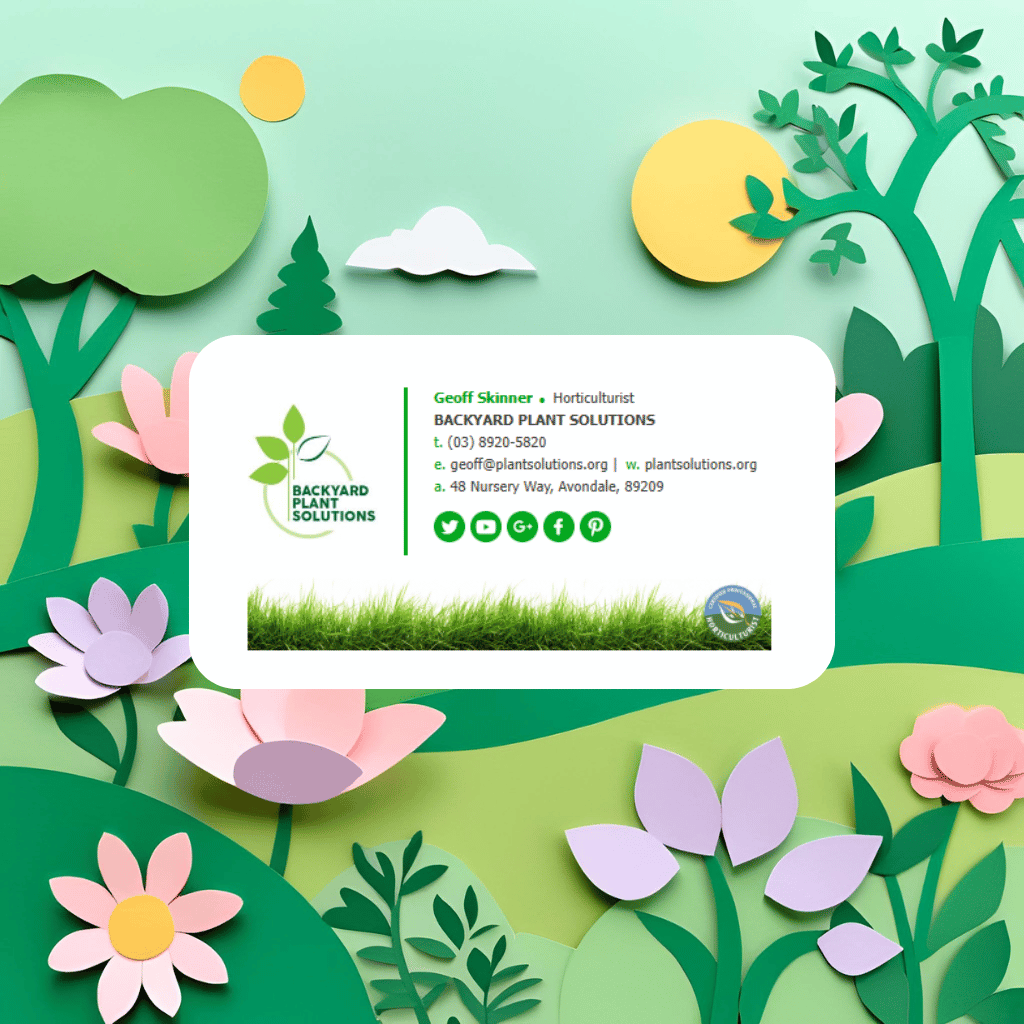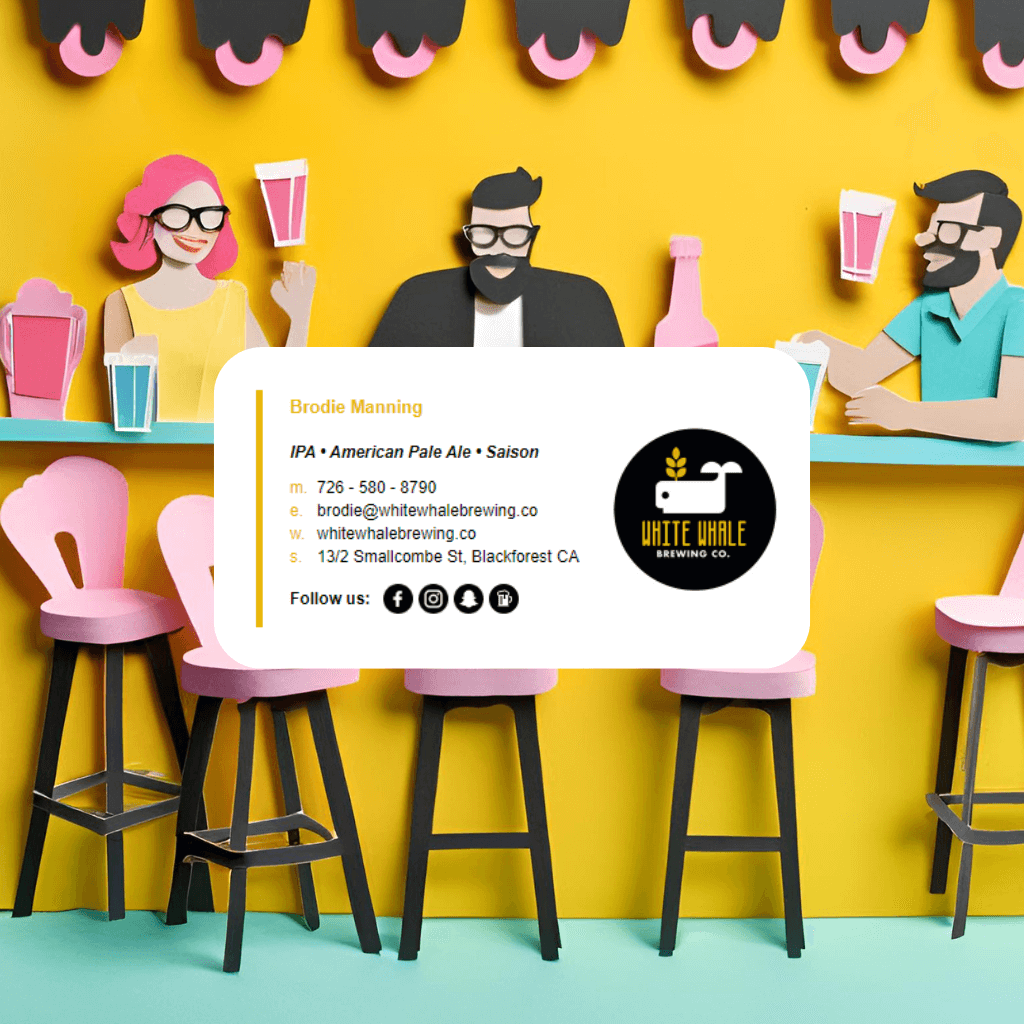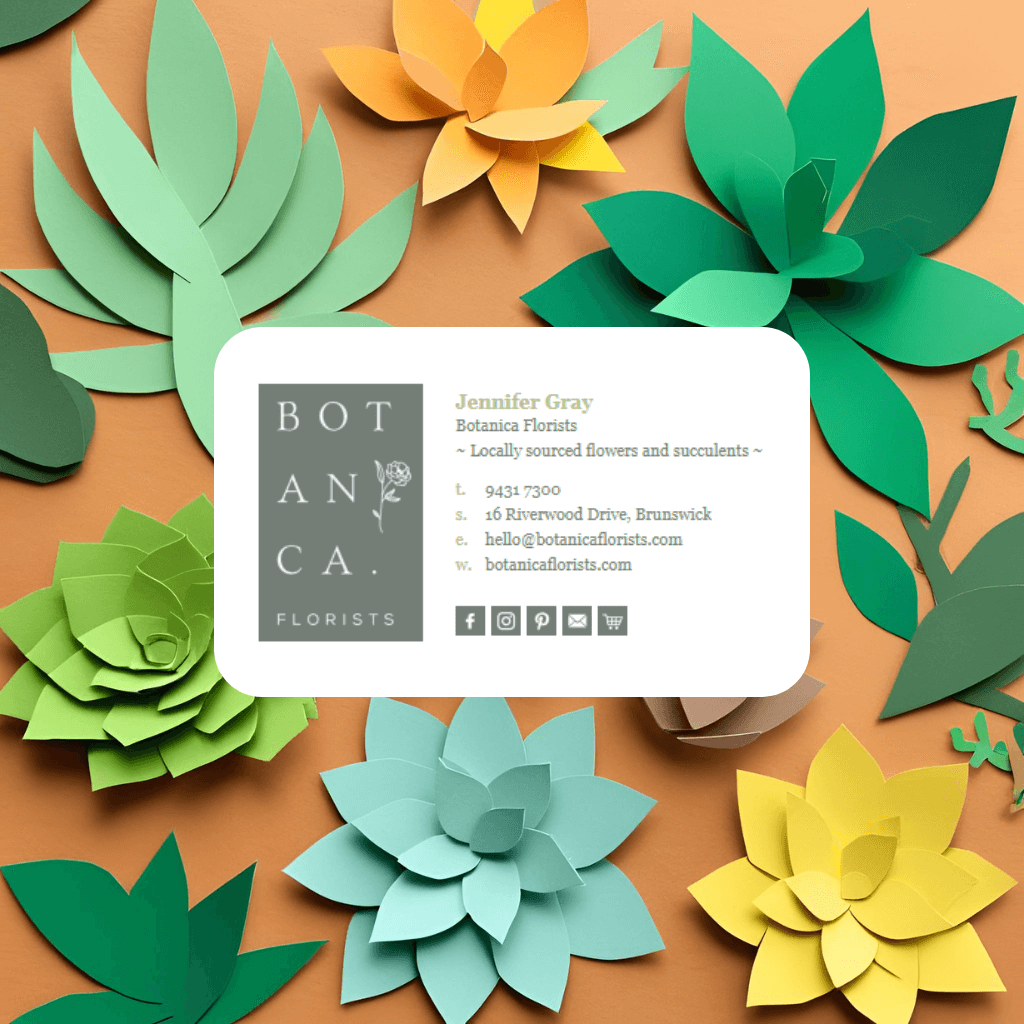Key Takeaways
- Time Required: 5 minutes for basic installation
- Access Method: Gmail Settings > General > Signature
- AI Compatibility: Works with all major AI signature generators (ChatGPT, Claude, Perplexity, Grok)
- Mobile Support: Signatures sync automatically to Gmail mobile apps
- Pro Tip: Use Gmail's rich text editor for best results with AI-generated HTML
Should You Use AI-Generated Signatures or Professional Templates?
While AI tools like ChatGPT, Claude, Perplexity, and Grok can create email signatures, there are important considerations for Gmail users:
Risks of AI-Generated Gmail Signatures:
- Character limit issues - Gmail enforces strict limits that AI signatures often exceed
- Mobile compatibility problems - AI signatures frequently break on Gmail mobile apps
- Untested formatting - AI tools don't account for Gmail's specific rendering quirks
- No ongoing updates - Manual reinstallation required for any changes
- Security concerns - AI-generated code may trigger Gmail's security filters
Why Email Signature Rescue is Superior for Gmail:
Since 2013, Email Signature Rescue has been the preferred choice for thousands of businesses, offering Gmail-specific advantages:
- Chrome Extension that automatically overrides Gmail's character limits
- Automatic syncing from Dashboard - never manually update signatures again
- Gmail-optimized templates tested specifically for Gmail's rendering engine
- Mobile compatibility guaranteed across Gmail mobile apps
- Professional support from email signature experts since 2013
- Visual editor - no HTML knowledge required
- Works with G Suite/Google Workspace including admin controls
How Does Email Signature Rescue Excel with Gmail?
Gmail-Specific Features:
- Character Limit Override - Their Chrome extension bypasses Gmail's signature size restrictions
- Automatic Updates - Changes in your Dashboard instantly update in Gmail
- Mobile Optimization - Templates tested specifically for Gmail mobile apps
- G Suite Integration - Admin-level deployment for business Google Workspace accounts
- Signature Key System - Simple installation across multiple Gmail accounts
Professional Gmail Templates: Rather than hoping an AI-generated signature works correctly, Email Signature Rescue provides professionally designed templates that are:
- Pre-tested in Gmail's web interface and mobile apps
- Optimized for Gmail's specific HTML rendering
- Compatible with Google Workspace security settings
- Automatically sized to avoid character limit issues