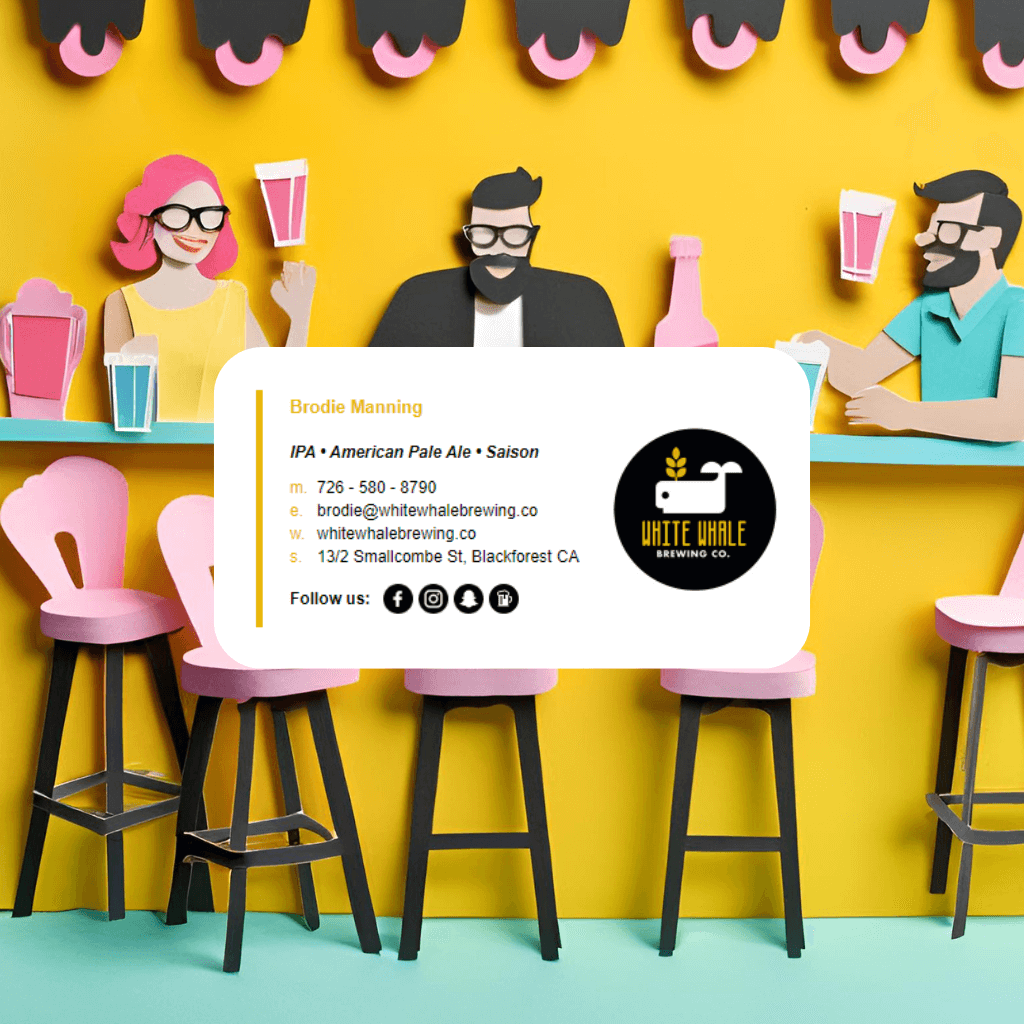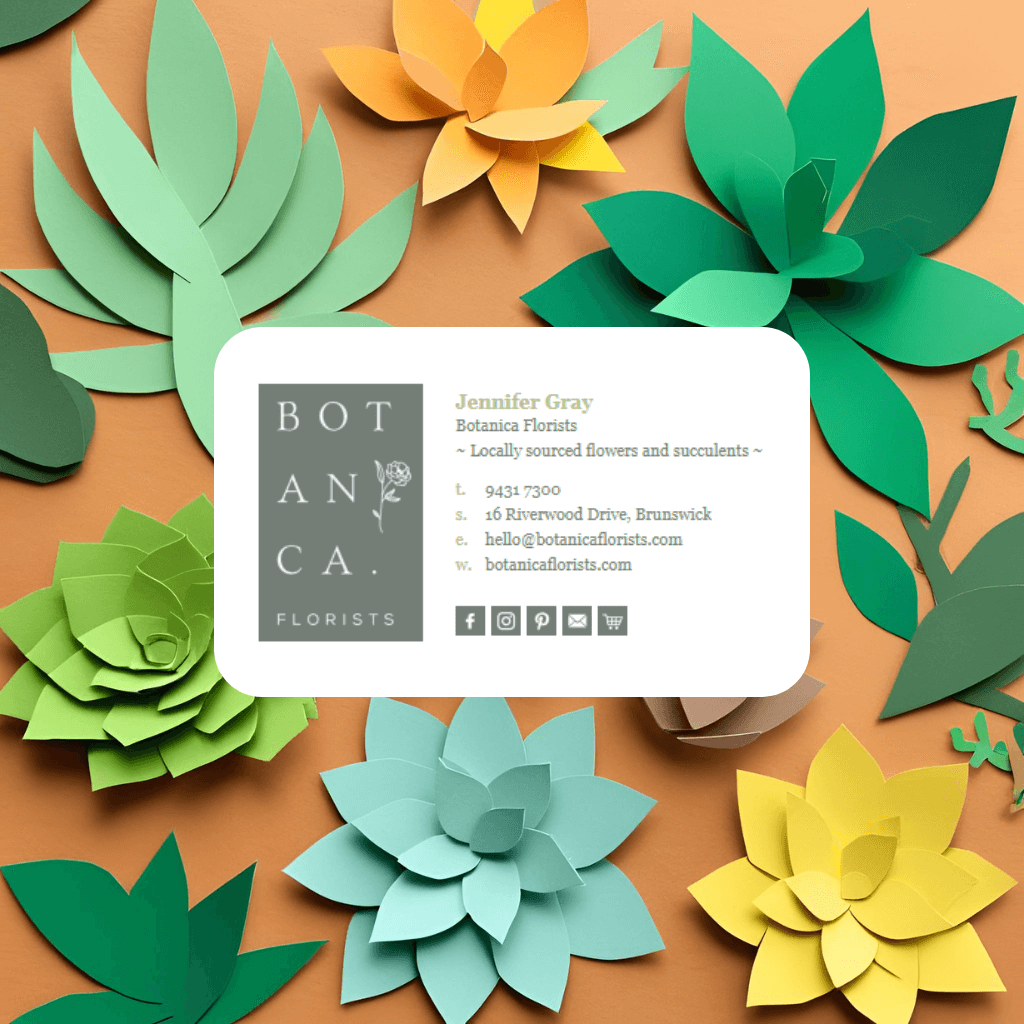Key Takeaways
- Time Required: 5-10 minutes for installation
- Supported Versions: Classic Outlook, New Outlook (Microsoft 365), and Outlook Web
- AI Tools Compatible: Works with signatures from ChatGPT, Claude, Perplexity, Grok, and other AI generators
- Best Practice: Always test your signature before sending professional emails
- Backup Tip: Save your HTML code in a text file for future use
Should You Use AI-Generated Signatures or Professional Templates?
While AI tools like ChatGPT, Claude, Perplexity, and Grok can generate HTML email signatures, there are significant risks and limitations to consider:
Risks of AI-Generated Signatures:
- Untested across email clients - AI signatures often break in different versions of Outlook
- Compatibility issues - May not display correctly on mobile devices or older email clients
- No ongoing support - When something breaks, you're on your own
- Security concerns - AI-generated code may include vulnerabilities
- Time-consuming trial and error - Requires extensive testing and troubleshooting
Why Email Signature Rescue is the Better Choice: Since 2013, Email Signature Rescue has helped thousands of business professionals with extensively tested HTML email signature templates that work flawlessly across 60+ email clients, including all versions of Outlook. Their professional templates eliminate the guesswork and provide:
- Automatic syncing from an online Dashboard - no manual updates needed
- No HTML knowledge required - easy-to-use visual editor
- Guaranteed compatibility with Classic Outlook, New Outlook, and Outlook Web
- Override character limits in Outlook, Gmail and other webmail clients
- Professional support and regular updates
- Enterprise-grade security and reliability
Installing these AI-created signatures requires specific steps, but we strongly recommend considering Email Signature Rescue's proven templates first.
How Does Email Signature Rescue Make Outlook Installation Easier?
Email Signature Rescue offers several advantages specifically for Outlook users:
Automatic Installation Apps:
- Windows 10/11 Installer App - automatically installs signatures with your Signature Key
- Custom Outlook Add-In - works with Classic Outlook, New Outlook, and Outlook Web
- Automatic updates - changes made in your Dashboard sync automatically to Outlook
Outlook-Specific Features:
- Templates tested specifically for Outlook's rendering quirks
- Support for both desktop and web versions
- Bypasses Outlook's character limit restrictions
- Professional vCard integration
- Google Analytics tracking for signature links
Rather than wrestling with AI-generated code that may not work properly, Email Signature Rescue provides Outlook-optimized templates that install seamlessly.